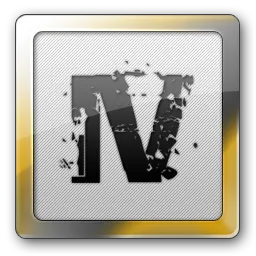OpenIV - #1 Modding Tool for GTA V & IV, EFLC, Max Payne 3
OpenIV 4.1 is one of the best modding toolset for the PC Versions of GTA 5, GTA 4, Episodes From Liberty City (EFLC) and Max Payne 3, etc. Latest version of the app supports Red Dead Redemption 2 as well. The toolset allows the users to view and alter the game files. It is limited to pc versions only and not allowed in the online version of the game.
Development of the tool was started back in the year 2008. Since then, it has got great changes in the features and a lot of bugs were fixed. Developers of the OpenIV have been working very hard since it’s initial release and made it one of the most trusted modding tools for Grand Theft Auto 5/4, EFLC, Max Payne 3, Read Dead Redemption 2, etc.
Is OpenIV Safe?
OpenIV is completely safe and harmless which is free from any kind of virus / malware. We have scanned the OpenIV.exe file online by using the https://virustotal.com and found that it is completely safe. You can also see the results of the test that we have conducted.
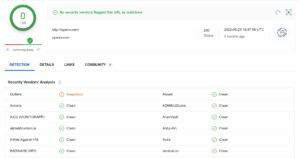
We’ve tried our best to provide the correct information about the tool through this website. In that effort, we have conducted the safety test and confident enough to show you the results.
Without any ado, let’s check out the features of the Open IV 4.1 and head over to the download section right away.
Amazing Features
Hash Generator
- Change Hash Algorithm to Default, Case Sensitive, AWC
- Change Output Format to Hex, Unsigned Int, Signed Int
Changes & Improvements
- Create a sequence of folders such as x64, data, lang at all once
- Organize favorites windows has now got Rename feature
- Text Editor in the OpenIV Latest Version supports more file types than earlier
- Export to XML feature’s error “Incorrect XML” is now fixed
- Does not have RDR features currently but more useful features will be added in coming updates
UI Localization
- Localization of the User Interface for non-english people
- You can translate the UI into any language of your choice
Download OpenIV 4.1 Free [Latest Version]
It extracts the rpf files in realtime and allows you to view all the hidden files which were compressed into one single big file. Not just that, you can change and edit the files according to your liking. So that, you will be able to tweak various structures, shapes, tools and levels like a pro.
How To Install OpenIV on Windows 11/10/8.1/7 PC [32 Bit & 64 Bit]
- Download ovisetup.exe file from the above download or from it’s official website openiv.com.
- Go to the file location on your windows pc.
- Double click the exe file to start the installation process.
- Select the language “English” or “Russian” and tap “Continue” button.
- Read and Accept the License Agreement and tap “Continue” button.
- Now, choose the installation you want (either on your current pc or another one).
- Tap “Yes” if you see any dialogue box as a pop up regarding the download of Open IV Full Setup File.
- Once the installation is over, it will show you a message at the end of the process.
Now you have successfully installed the setup file of the most awaited GTA 5 modding toolset. Check out the detailed Guide To Install OpenIV on your pc. It’s time to do some tweats in order for the tool to work properly as you want.
How To Use Open IV on Windows PC?
Usage part is little tricky and I recommend you to follow the below instructions to make it easy.
- Go to the Desktop location on your windows pc / laptop / desktop.
- Double click the OpenIV app shortcut to launch the tool.
- Now, you will see all the supporting games and platforms.
- Tap “Windows” button under Grand Theft Auto V [If you want to Play GTA 5 With Open IV].
- Now, you need to pick up the Grand Theft Auto V folder from the program files on your pc. Tap “Browse” and locate the Grand Theft Auto 5 directory folder.
- “Select folder:” window will now open up on the screen as a pop up.
- Select Drive C and go to Program Files (or) Program Files (x86). You have to note that you need to go to the location where the GTA 5 installation file directory is located on your pc.
- Open Steam (or) SteamLibrary folder from the Program Files folder (if you have installed GTA 5 using the Steam platform).
- Open “Steamapps” folder and launch the “Common” folder.
- Now, you will see the Grand Theft Auto 5 folder there. Open that folder and tap “Select Folder” at the bottom right corner of the popup window.
- Hit “Continue” button on the setup window now.
- You will see some message regarding Backups but don’t worry, tap “Continue” button again now.
- Open IV will now start searching for the Encryption Key and it will load game data / content.
Once the formalities are done, the tool will load all game files and folders for you. Meanwhile do not forget to read the Comprehensive Guide to Use OpenIV app. Check out the below section to know what to do now.
Install OpenIV.ASI / ASI Loader / OpenCamera
Once the game’s directory selection is done, you can install necessary plugins. ASI Loader helps in loading custom libraries of .asi file extension into the game process. Whereas the OpenIV.ASI plugin allows your game to load modified RPF files and provides support for “mods” folder. If you don’t install them, the game will not load modified RPF files and there is no point in using Open4.
- Launch the OpenIV on PC and go to Tools in the menu.
- Select “ASI Manager” option.
- ASI manager window will now open up with all necessary options and plugins to install.
- Hit “Install” button besides all the plugins namely ASI Loader, OpenIV.ASI and OpenCamera.
OpenCamera plugin is not mandatory and you may or may not install it according to your liking. Main functionality of the plugin is that it enhances free camera boundary limitations in Rockstr Editor.
How To Activate Edit Mode for "Mods" Folder In Open IV?
In order to modify the RPF files of the GTA 5, GTA 4 and other games, you need to activate the edit mode. Once it is turned on, you will need to copy the files into “Mods” folder. Below are the instructions to turn on the edit mode.
- First things first, download and install the tool and also install the necessary plugins as instructed in this article above.
- Launch the application now and go to “Tools” in the menu.
- Go to Options or press Fn+F4 when the application is open.
- Go to “Mods Folder” from General.
- Turn on Allow edit mode only for archives inside “mods” folder option.
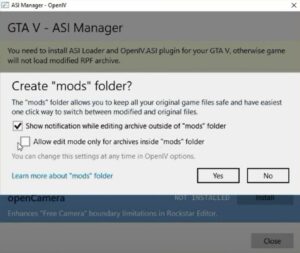
- Hit “Close” button now to exit the settings window. Sometimes, you will be shown a window with the options at the time of installing the .asi plugin as shown in the above image. Turn on the option and tap “Yes” to create the mods folder if not yet created or simply go with the “No” option.
- Once that is done, head to “Edit Mode” section of the OpenIV app and click on it to turn on the edit mode.
- Tap “Yes” if you see any dialogue box on the screen.
Before you do any editing inside of the grand theft auto 5, 4 or any other game’s directory, make sure that edit mode is turned on. On the other hand, it is required to copy the files that you want to modify into the mods folder.
Video Tutotals From The Developers
Frequently Asked Questions
No! It is not a virus and it’s completely safe to use.
In order to use it in games, you will need to download and install it on your pc and the game that you want to play has to be installed. Select the game directory and enable edit mode for the mods folder then, view and edit the game files like a pro.
You don’t need Open IV for installing GTA 5 Mods but you need it for editing the game data / files. It all requires to copy the mod app’s files into the game’s main directory folder to install the mods to your game.
Yes! it is highly important to install ASI Manager plugin in order to load the custom libraries into the game.
Of course it works! but you will get banned when you use it for playing the online version of Grand Theft Auto 5 and 4.
Yes! it is still working without any issues. Actually, the development was stopped for a while but the developers have started working on it from January 2022.
Yuriy “Good-NTS” Krivoruchko is the developer who created and maintaining the tool.
OpenFormats is a open text based file formatto carry out Import / Export of GTA 5, 4 & EFLC resources into 3D editors like 3Ds Max.
The .black is nothing but a powerful program just like the OpenIV but allows to Open and Explore the RAGE Engine based games.
All versions and patches of GTA IV, V, EFLC, RDR 2 released for PC supports and works with it.
Of course! Yes. But you can set the edit mode as a default mode under the Options in order to avoid activating it each time you want to play.
Yes! you can create new WTD Textures through “New” menu in the tool.
You can do below operations:
- Create new WTD files
- Add new images into existing WTD files
- Add / Remove images from WTD files
- Replace images in the WTD files
- Change image properties inside the WTD files (MipMap Levels, Name, Compression Type)
Yes! you can replace the small images with the big images irrespective to the file size and image extension.
PNG, DDS, JPEG, JPG & BMP are the supported formats. Moreover, you can convert the WTD file into OTD formats.
You can import PNG, DDS, TGA, JPG/JPEG and BMP image formats.